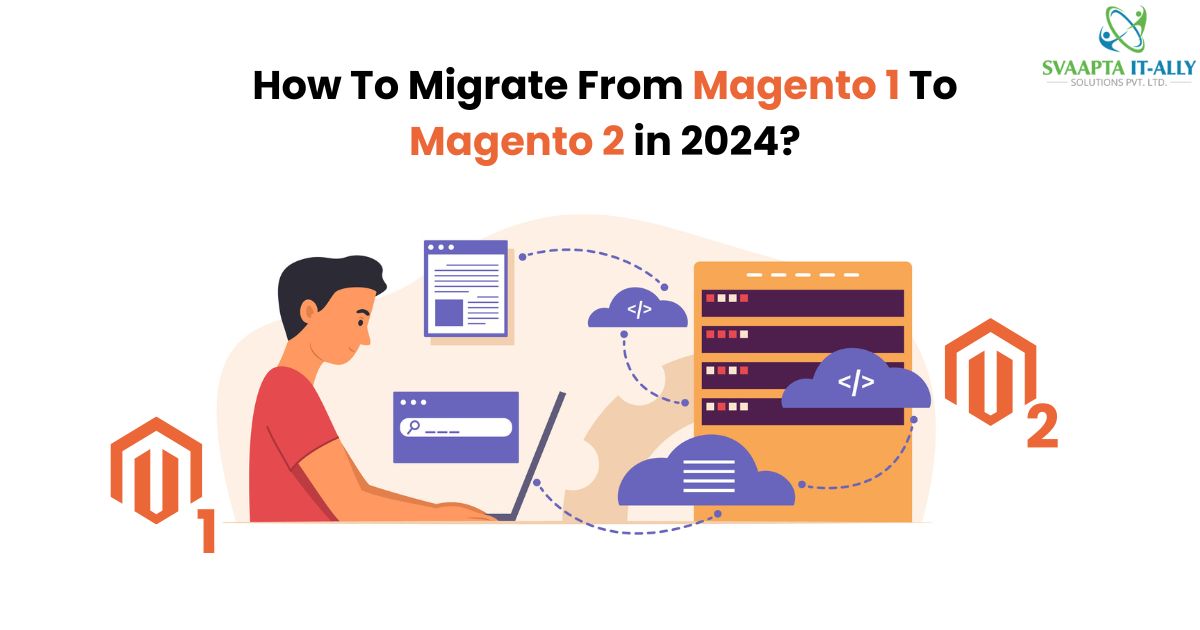Analyze Your Magento 1 Store: Make a list of all functionalities, extensions, and themes currently active in your store. This will help you determine what needs to be migrated and how.
Evaluate Customizations and Themes: Assess the complexity of your current theme and any custom code implemented in your Magento 1 store. Complex elements might require more effort to migrate or rebuild in Magento 2.
Back Up Your Magento 1 Data: Having a complete backup of your Magento 1 database and website files is crucial in case of unforeseen issues during the migration process. Utilize the Magento 1 backup tool or your hosting provider’s backup options.
Magento 1 End of Life and the Importance of Migrating to Magento 2
Magento 1 reached its end of life on June 30, 2020, marking the end of official support and security updates from Magento. Continuing to use Magento 1 poses significant risks to your eCommerce store, including vulnerabilities to security threats and compatibility issues with third-party extensions and integrations. Migrating to Magento 2 is crucial to ensure the long-term success and sustainability of your online business.
Magento 1 to Magento 2 Migration Process
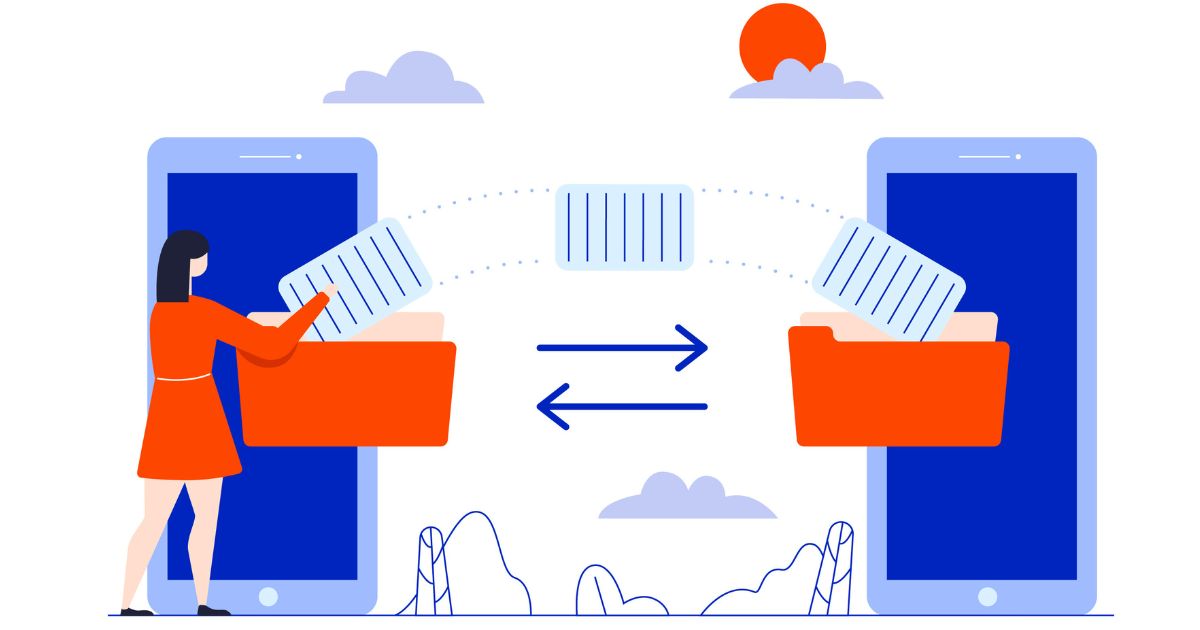
- Assess Magento 1 theme compatibility with Magento 2.
- Choose a Magento 2 theme: Select a Magento 2 theme that aligns with your store’s design requirements or customize an existing theme to match your brand identity.
- Migrate customizations and design elements: Transfer any customizations and design elements from your Magento 1 theme to the new Magento 2 theme.
Extension Migration:
- Identify essential extensions for Magento 2: Determine which extensions are crucial for your store’s functionality.
- Research Magento 2 compatible extensions: Find Magento 2 compatible versions of the extensions used in your Magento 1 store.
- Install and configure Magento 2 extensions: Install and configure the Magento 2 compatible extensions on your Magento 2 store.
Data Migration:
- Install the Magento 2 Data Migration Tool provided by Magento.
- Perform Data Migration: Use the Data Migration Tool to transfer data entities such as products, customers, orders, and store configurations from Magento 1 to Magento 2.
- Verify data integrity: Ensure that data is migrated accurately and without any issues.
Custom Code:
For any custom code present in your Magento 1 store, it’s essential to migrate it to Magento 2. Magento offers a Code Migration Toolkit for this purpose.
Review all customizations thoroughly. Some custom functionalities may require rebuilding to align with Magento 2 standards.
Setting Up Magento 2 Environment:
- Choose suitable hosting and server requirements for Magento 2.
- Install Magento 2: Download Magento 2 and follow the installation process.
- Configure basic settings: Set up store configurations, currency, and language settings in Magento 2.
Installing the Data Migration Tool:
- Download the Data Migration Tool from the Magento Marketplace or the official Magento website.
- Extract the downloaded files to your Magento 2 root directory.
- Navigate to the Magento 2 root directory in your command line interface (CLI).
- Run the following command to verify the installation
Copy code
bin/magento migrate:status
This command should display the migration tool’s status and confirm that it’s installed correctly.
- You’re now ready to proceed with configuring and running the data migration process.
Steps to install the Magento 2 Data Migration Tool
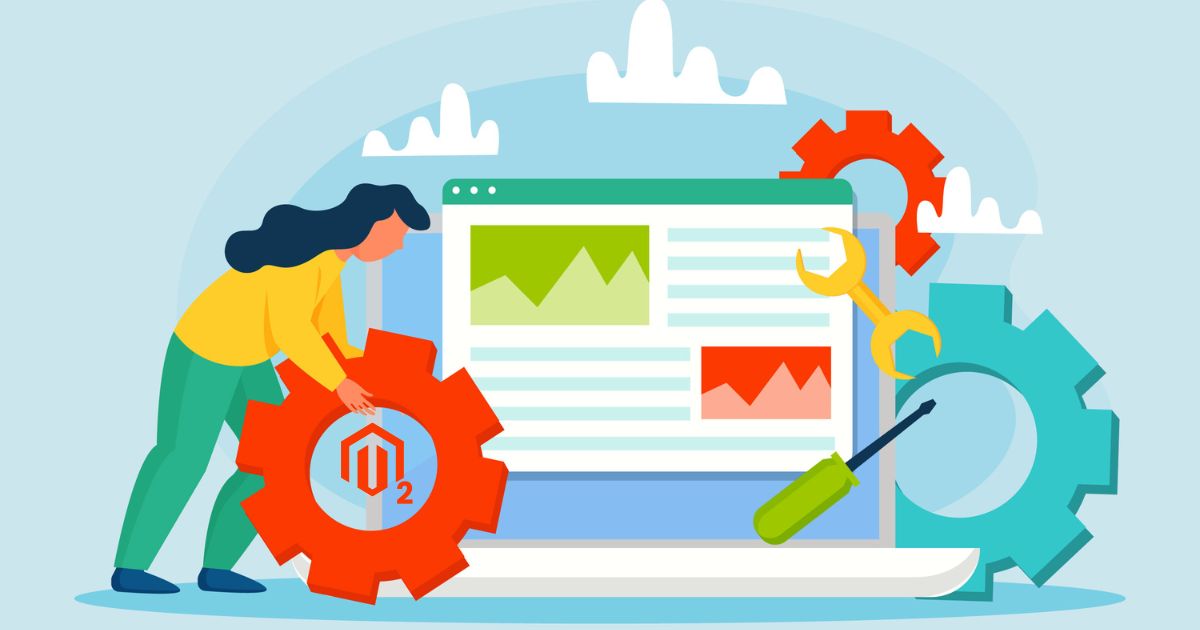
- Download the Tool: Obtain the Data Migration Tool package from the official Magento website or GitHub repository.
- Extract the Package: Unzip the downloaded package into a directory on your server.
- Verify Prerequisites: Ensure that your server meets all the prerequisites for running the Data Migration Tool, such as having PHP installed and meeting the PHP version requirements.
- Configure Settings: Navigate to the config.xml.dist file in the Data Migration Tool directory and rename it to config.xml. Then, open the file and configure the source and destination database connections, specifying the Magento 1 and Magento 2 database credentials.
- Run Composer Update (Optional): If you’re using Composer to manage dependencies, you can run the composer update command in the Data Migration Tool directory to update the dependencies.
- Initialize the Tool: Run the following command in your command line interface (CLI) to initialize the Data Migration Tool:

Replace [-r|–reset] with the reset option if you want to reset the migration settings.
- Run Data Migration: After configuring the settings, you can proceed to run the data migration. Use the following command:

Replace {path to config.xml} with the path to your config.xml file. Optionally, you can use the -r or –reset flag to reset previous migration data or the -a or –auto flag to automatically resolve conflicts.
- Check Migration Status: After running the migration, you can check the migration status using the following command

This command will display the status of the migration process and any errors encountered.
By following these steps, you can successfully install and configure the Magento 2 Data Migration Tool for migrating your data from Magento 1 to Magento 2.
To configure the Migration Tool:
- Navigate to the Migration Tool directory.
- Rename config.xml.dist to config.xml.
- Open config.xml and input
- Magento 1 database details.
- Magento 2 database details.
- Optionally, adjust settings like prefix.
- Save changes and test connections.
Now, you’re ready to migrate seamlessly from Magento 1 to Magento 2!
Create a new config.xml file:
Here’s an example of how you can create a new config.xml file for configuring the Migration Tool:
<config>
<options>
<map_file>etc/ce-to-ce/1.9.4.5/map.xml</map_file>
<eav_map_file>etc/ce-to-ce/1.9.4.5/eav_map.xml</eav_map_file>
<eav_document_groups_file>etc/ce-to-ce/1.9.4.5/eav_document_groups.xml</eav_document_groups_file>
<eav_attribute_groups_file>etc/ce-to-ce/1.9.4.5/eav_attribute_groups.xml</eav_attribute_groups_file>
<log_file>migration.log</log_file>
<progress_step>100</progress_step>
<edition_migrate>community</edition_migrate>
<edition_number>1.9.4.5</edition_number>
<init>Migration\Step\Setting</init>
<init_steps>Migration\Step\Setsid</init_steps>
<delta>Migration\Step\Delta</delta>
<delta_mode>data</delta_mode>
<class_map>Migration\Step\ClassMap</class_map>
<class_map_mode>data</class_map_mode>
<customer_map>Migration\Step\Customer</customer_map>
<customer_map_mode>data</customer_map_mode>
<order_map>Migration\Step\Order</order_map>
<order_map_mode>data</order_map_mode>
<map_document_groups>Migration\Step\DocumentGroups</map_document_groups>
<map_document_groups_mode>data</map_document_groups_mode>
<data>Migration\Step\Data</data>
<data_mode>data</data_mode>
<volume>Migration\Step\Volume</volume>
<volume_mode>delta</volume_mode>
<integrity>Migration\Step\Integrity</integrity>
<integrity_mode>data</integrity_mode>
</options>
<source>
<database host=”localhost” name=”magento1_database” user=”root” password=”root”/>
</source>
<destination>
<database host=”localhost” name=”magento2_database” user=”root” password=”root”/>
</destination>
<options>
<crypt_key>Magento1EncryptedKey</crypt_key>
</options>
</config>
Make sure to replace the database details (host, name, user, password) with your actual Magento 1 and Magento 2 database credentials.
To start migrating data from Magento 1 to Magento 2:
- Set up migration settings in config.xml.
- Run the migration tool command: bin/magento migrate:data –reset <path_to_config.xml>.
- Monitor progress and check logs for errors.
- Verify migrated data integrity.
- Test Magento 2 store functionality thoroughly.
- Address any issues and rerun migration if needed.
- Finalize migration by updating DNS settings.
Following the initial migration from Magento 1 to Magento 2, you may find the need to adjust various aspects such as: CMS pages, Product catalogs, Sales rules, Exercise caution when manually modifying migrated data to prevent errors on your new site.
Continuously Migrate New Data:
While your Magento 1 store remains operational, new data continues to accumulate, including:
- New orders
- Product reviews
- Other updates
- Utilize the Data Migration Tool’s “Delta” mode to continually capture and migrate this incremental data to Magento 2.
- Thoroughly test your Magento 2 site and address any issues. You can pause and resume incremental migration as necessary.
Go Live:
- Review: Double-check everything.
- Schedule: Choose a low-traffic time.
- Update DNS: Direct to Magento 2.
- Notify: Inform customers of changes.
- Monitor: Keep an eye on performance
Conclusion:
In conclusion, migrating from Magento 1 to Magento 2 is a crucial step to ensure your online store remains secure, supported, and equipped with the latest features. By following this step-by-step guide and leveraging the Magento Data Migration Tool, you can seamlessly transition your store while minimizing disruptions to your business. Remember to thoroughly test your Magento 2 site, address any issues, and continuously monitor its performance post-migration. With careful planning and execution, you can successfully navigate the migration process and unlock the full potential of Magento 2 for your e-commerce store.
Transform your online store with Svaapta IT-Ally’s Magento development services. Whether you’re a small vendor or a mid-sized business, we offer flexible hiring models for tailored solutions. Contact us today to elevate your e-commerce success!